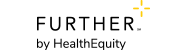Group Portal Tip Sheet
Our Group Portal is your one-stop-shop for managing your company’s spending accounts. It gives you instant access to your account information and the ability to complete transactions online, which means less paperwork and a better use of your time and resources. Once registered, you can begin to experience the convenience and control it provides.
Tasks you can do online
- Manage your group profile
- View and edit a full list of all active members
- View information about and manage the spending accounts your company offers
- Assign and manage contacts (people within your company who you authorize to access information about your accounts)
- Submit contributions
- Enroll new employees and help them manage their accounts
- Manage administrative fees
Custom reports you can run, print, and download
- Claim Reimbursement Invoices
- Participant Activity Reports (PAR)
- Administrative Fee Invoices
- Contribution Reports
- HSA Account Number Reports
- Payment Data Reports
- Debit Card Substantiation Reports
- Monthly Processing Totals Reports
How to register
- Visit www.hellofurther.com
- Select “Sign In/Register” at the top of the screen, followed by “Employers”.
- Click on “register” near the bottom of the page and follow the on-screen prompts.
How to manage Group Portal team access
- Click the Group tab and navigate to the Group Access page.
- Click on the yellow Add User Access button at the top of the page.
- Enter the general profile information for the person you wish to add.
- Choose the new user's role (the user role will determine the user's Group Portal permissions).
- Check whether you want the user to have access to the Administrative Fee Invoices and/or Claim Reimbursement Invoices
- Click Next
- Review the information you've entered, agree to terms and click Save
How to terminate an account
- Navigate to the Member tab.
- Search for and select the desired member.
- Once the member is selected, click the Account Details tab.
- Select the account type being terminated and click Terminate Account.
- Enter the desired termination date and click Save.
If you wish to terminate multiple accounts under a single member, you must repeat the steps above for each account being terminated
Help when and where you need it
If you have any questions about the Group Portal or did not receive a group code, call the Further Client Advocate team at 1-888-460-4013.